Frequently asked questions
We’ve provided answers to the most commonly asked questions about ClaimCenter below.
If your question isn’t listed, or you require further support, please email
britney.wilson@hollard.com.au or
ilija.bogoevski@hollardcommercial.com.au
Lodge a claim
Guidewire ClaimCenter
Why ClaimCenter?
Moving to Guidewire’s ClaimCenter allows us to offer you a more streamlined, robust claims process. Our aim is to offer you a higher level of service, and that starts with improving our systems.
What functionalities does ClaimCenter currently have?
ClaimCenter is currently used as a claim lodgement tool. You can draft, lodge, and check claims; and check notes, documents, service providers (once allocated), and overall payment.
Enhancements will be made in the future releases to allow further automation and increased functionality across a full-service portal for our brokers. A recent update in June 2023 added Google Maps integration, the ability to show damage on a model vehicle, closed claims visibility, and more.
Does ClaimCenter connect with any other claims management systems?
No. ClaimCenter is not integrated with any third-party claims management system.
When will I be given access to ClaimCenter?
As a Steadfast broker, you should have received an email from us with details about accessing our broker lodgement portal, ClaimCenter.
If you didn’t receive an email from us, or you are new to your brokerage, please reach out to
britney.wilson@hollard.com.au or
ilija.bogoevski@hollardcommercial.com.au
who will ensure you get the access credentials you need.
Account set up and logging in
How do I access ClaimCenter for the first time?
We’ll reach out to you to let you know your access details are on their way. You will receive a call from your account manager or an email from us detailing how to set up your account.
You can also use this step-by-step guide to complete your setup:
- Check your inbox (and spam folder, if needed) for an invitation from Microsoft Invitations on behalf of Hollard Insurance (invites@microsoft.com – it won't look like our normal emails, but we promise it is from us) and click Accept invitation.
- Once you’ve entered your email address and password - the same one you use to access your work computer or email, you’ll be directed to a page that shows the message More information required. Click on Next to start setting up multifactor authentication (MFA).
- Add your mobile number and choose if you'd prefer to have your account verified by text message or phone call - this is an automated call, there won't be anyone on the line when you answer, and click on Next.
- Enter the verification code you receive - via text or call - and click Verify.
There is an expiry time limit on your verification code. All you need to do is refresh your page if you need a new one. - You will see a confirmation message Verification successful! Click on Done and you'll be ready to start submitting claims!
Why am I being asked to reverify my login?
To keep your details, and those of your clients, safe we require you to regularly reverify your login details using multi-factor authentication (MFA).
When you see a message asking you to Verify your identity, you can confirm if you’d like a code sent to you via text or phone, and then enter it into the space provided. You’ll then be returned to ClaimCenter and can pick up where you left off.
What is multi-factor authentication (MFA)?
Multi-factor authentication, or MFA, is a security measure that can be used in a number of ways to help keep sensitive information safe.
The process we use at Hollard requires you to verify your login details by adding a code, which you'll receive via text or phone call, on a regular basis.
Claims lodgement
Can I save an incomplete claim and comeback to lodge it later?
Yes, you can do this by simply clicking Save and Exit at the bottom left of the page.
The claim will save as a draft that you can complete later.
Can I create multiple claims at once?
No. While you can submit multiple claims against one policy, you can only lodge one at a time.
Do I need to answer all claim form questions?
Mandatory questions are marked as such and must be completed to proceed with the claim. All other questions are optional; however, we do recommend you provide as much information as possible to speed up the claim process.
If the portal times out, will it save the lodgement?
Your portal session will expire if inactive for 1 hour. The claim will automatically save as a draft to be completed at another time.
However, if you are unable to submit the claim in one session, we strongly suggest clicking on Save and Exit, which is at the bottom left corner of the screen. You can then return to the claim to complete it at a later time.
Will I receive confirmation once the claim is lodged?
Once the claim has been successfully lodged via ClaimCenter, you will be directed to an acknowledgement page with your Claim (Reference) Number.
From there you can use the Print Confirmation button to save the acknowledgement and claim number as a PDF for your reference.
You can then refer to the ClaimCenter home page to view open, closed, and draft claims.
Can I update contact, bank details, or make any edits once a claim is submitted?
Yes, changes can be made to open claims.
Please contact the claims team at brokerclaims@hollard.com.au or call us on 1300 020 287 for personal insurance or 1300 306 226 for commercial insurance to have any claim details updated.
Can I change the claim from 'Notification only' to a 'Regular claim'?
A 'Notification only' claim can be changed to a 'Regular claim' before the claim is lodged.
Once the claim is lodged, this cannot be changed via ClaimCenter.
Please contact the claims team brokerclaims@hollard.com.au with the details of the circumstances or call us on 1300 020 287 for personal insurance or 1300 306 226 for commercial insurance to have any claim details updated.
Will ClaimCenter replace existing channels that are available to lodge a claim?
As of 1 February 2024, our single lodgement claim form is no longer available. All online claims will need to be submitted via our Hollard Broker Portal.
Open claims
How soon after my claim is lodged will I be contacted?
You will be contacted within 48 hours (2 business days)* of lodging your claim.
*The above timeframes do not apply to liability or third party claims, or if timeframes increase during significant weather or catastrophic events, including any claims relating to the ICA Declared Catastrophe for COVID-19 (CAT203).
Will I be notified about a new note reply?
Unfortunately, you will not be notified about new notes left by the Hollard claims handler, but this is something we are working on for future platform updates.
However, you can view your notes and any responses from us by selecting a claim and clicking on the Notes tab at the top of the page.
How do I upload files to a claim once submitted?
To upload files to an open claim, open Claim details, navigate to the Documents and Notes section, and upload any new documents.
Once uploaded, a Hollard claims handler will be notified.
You can upload documents, images, archives, videos and audio files. The file formats that can be uploaded are: avi, bmp, csv, doc, docx, gif, jpeg, jpg, mdi, mov, mp4, mpeg, mpg, msg, pdf, png, pps, ppt, pptx, ps, rtf, rtx, tif, tiff, txt, wav, wma, wmv, xls, xlsx.
The maximum file size of each upload is 100MB.
Can other email addresses be added to receive the communication about the claim?
At present, only the main contact will be notified of any changes to the claim.
How do I download a claim experience report?
If you require a claim experience report please contact us on
underwriting@hollardcommercial.com.au for commercial policies or
connect@hollardinsurance.com.au for personal policies.
Closed claims
Can I review closed claims?
Yes. Closed claims are visible on the ClaimCenter home page for five (5) years.